The Introduction of SaveMass
SaveMass is a dangerous adware, which can make chaos on the infected computer. In general, this pest is bundled with some free applications that are widely used by many PC users. So lots of users will easily download those free programs with this pest onto their computer without notice. Once SaveMass comes into the computer, it installs itself to every browser like Google Chrome, Mozilla Firefox, and IE as quickly as it can.
Generally, when you see this program appearing on the browser, you probably think that it can help you improve the browser performance. However, on the contrary, it just turns out to be a disaster. To begin with, SaveMass hijack the browser to its domain websites from time to time, which is unable to stop anyway. Furthermore, no matter when you look up some information on the Internet, it can find a way to redirect all search results to useless websites, which contain some annoying ads. Besides, SaveMass will force you to install many other useless programs on the system. That’s why the system runs so slow. All in all, if you don’t want to get troubles from this pest, you must uninstall it from the browser as soon as possible.
The screenshot of SaveMass
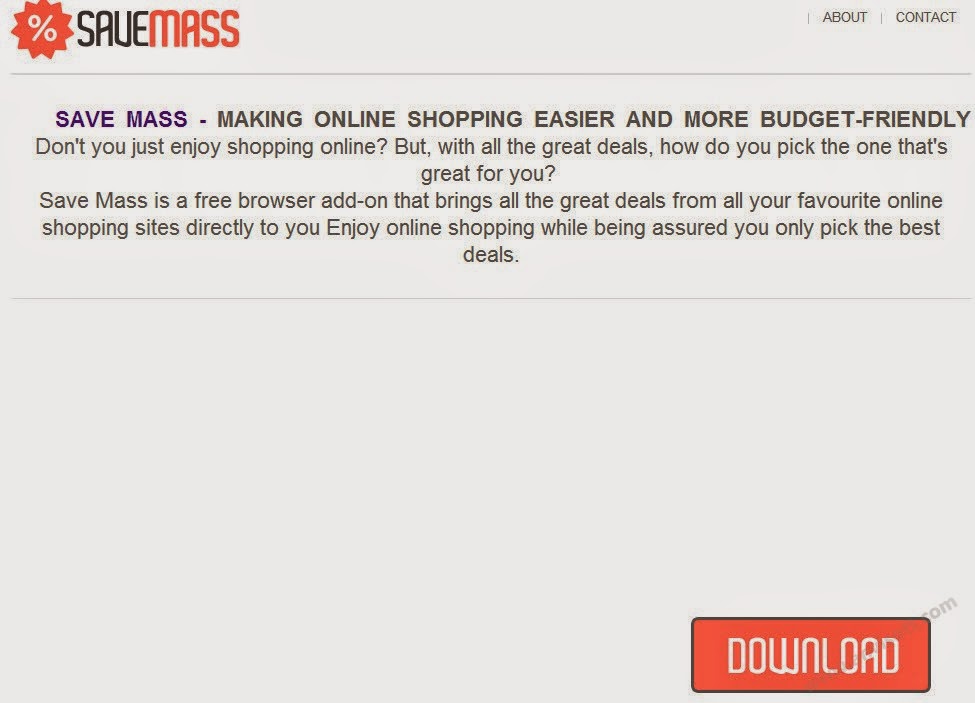

Step by Step by Remove SaveMass
Step 1: navigate to Control Panel>click Uninstall a program>remove SaveMass from the list

Step 2: right-click on Taskbar and click Start Task Manager>stop all processes related to SaveMass

Step 3: remove SaveMass from Google Chrome. Steps: click Menu icon>click Tools>Extensions>find SaveMass and remove it

Step 4: remove SaveMass from Internet Explorer. Steps: Click Tools>Manager Add-ons>delete all suspicious add-ons

Step 5: remove SaveMass from Mozilla Firefox. Steps: Go to Tools>click Add-ons>click Plugins to remove all dangerous plugins and click Extensions to remove all risky extensions

Step 6: Disable SaveMass’s startup items. To do this, you should click Start Menu>input “msconfig” in the search box>hit Enter. Then, the system configuration utility will be opened. Now go to Start up tab and disable all items belong to SaveMass.

Note: you should know that any mistake changes happen in the registry will cause other serious system problems. So before you make some changes, you should back up your registry first!
How to Open & Back up the Registry



No comments:
Post a Comment