The Introduction of WebProtect
WebProtect is a malicious browser extension that you may download into your PC without notice. Such kind of software would like to display millions of ads on your PC when you are surfing the Internet.
Once your computer is infected by WebProtect virus, you will be annoyed by those advertisements all the time. Among those ads, you sometimes may click one of them by mistake. Then, something might go worse since various adware will be installed into your computer by its own at once, which will cause redirections to all of your browsers and your setting will also be changed in secret. So your search results are likely to disappoint you. Moreover, a greater misery will go to you later.
WebProtect can record your historical surfing and provide you with some commodity ads according to your interests. Recording your personal ID is also an easy job to it. So the privacy of the victims will be exploded to cyber criminals. To sum up, WebProtect is a dangerous adware to your computer, you should remove it completely.
The screenshot of WebProtect
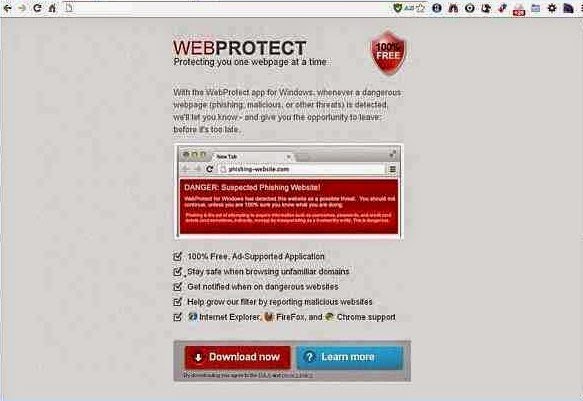
Step by Step by Remove WebProtect
Step 1: navigate to Control Panel>click Uninstall a program>remove WebProtect from the list

Step 2: right-click on Taskbar and click Start Task Manager>stop all processes related to WebProtect

Step 3: remove WebProtect from Google Chrome. Steps: click Menu icon>click Tools>Extensions>find WebProtect and remove it

Step 4: remove WebProtect from Internet Explorer. Steps: Click Tools>Manager Add-ons>delete all suspicious add-ons

Step 5: remove WebProtect from Mozilla Firefox. Steps: Go to Tools>click Add-ons>click Plugins to remove all dangerous plugins and click Extensions to remove all risky extensions

Step 6: Disable WebProtect’s startup items. To do this, you should click Start Menu>input “msconfig” in the search box>hit Enter. Then, the system configuration utility will be opened. Now go to Start up tab and disable all items belong to WebProtect.

Note: you should know that any mistake changes happen in the registry will cause other serious system problems. So before you make some changes, you should back up your registry first!
How to Open & Back up the Registry
No comments:
Post a Comment