The Introduction of Surf to Save
Surf to Save is an infamous adware virus that disguises itself as a harmless and useful browser plug-in. The Surf to Save malware is usually bundled with free software available on Internet, so while you are downloading a free program, Surf to Save may be installed on your PC. Besides, Surf to Save also can be spread through corrupt websites, spam attachments and pirated movie torrents.
If your PC is attacked by Surf to Save, you will soon know that because the infection symptoms are very obvious. To begin with, browser settings will be changed. And you will fail to recover the original settings. Secondly, all your search results are redirected to wrong pages which may contain greater threats. Besides, your screen will be full of annoying ads which can seriously block the system running and disturb your work.
You should remember that the longer Surf to Save stays into your system, the more detriments it causes. It has the ability to steal your private information, such as bank accounts, logins and credit card details, and hackers also can remotely control your computer through this bug. All in all, once your computer is attacked by Surf to Save, you must take immediate action to remove the malware as soon as possible.
The screenshot of Surf to Save
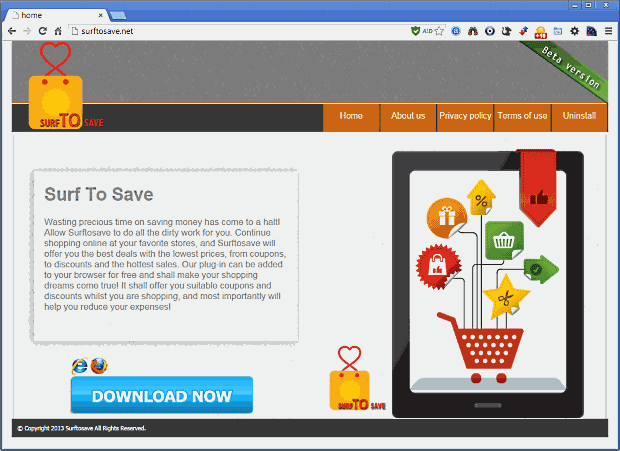
Step by Step by Remove Surf to Save
Step 1: navigate to Control Panel>click Uninstall a program>remove Surf to Save from the list

Step 2: right-click on Taskbar and click Start Task Manager>stop all processes related to Surf to Save

Step 3: remove Surf to Save from Google Chrome. Steps: click Menu icon>click Tools>Extensions>find Surf to Save and remove it

Step 4: remove Surf to Save from Internet Explorer. Steps: Click Tools>Manager Add-ons>delete all suspicious add-ons

Step 5: remove Surf to Save from Mozilla Firefox. Steps: Go to Tools>click Add-ons>click Plugins to remove all dangerous plugins and click Extensions to remove all risky extensions

Step 6: Disable Surf to Save’s startup items. To do this, you should click Start Menu>input “msconfig” in the search box>hit Enter. Then, the system configuration utility will be opened. Now go to Start up tab and disable all items belong to Surf to Save.

Note: you should know that any mistake changes happen in the registry will cause other serious system problems. So before you make some changes, you should back up your registry first!
How to Open & Back up the Registry
No comments:
Post a Comment